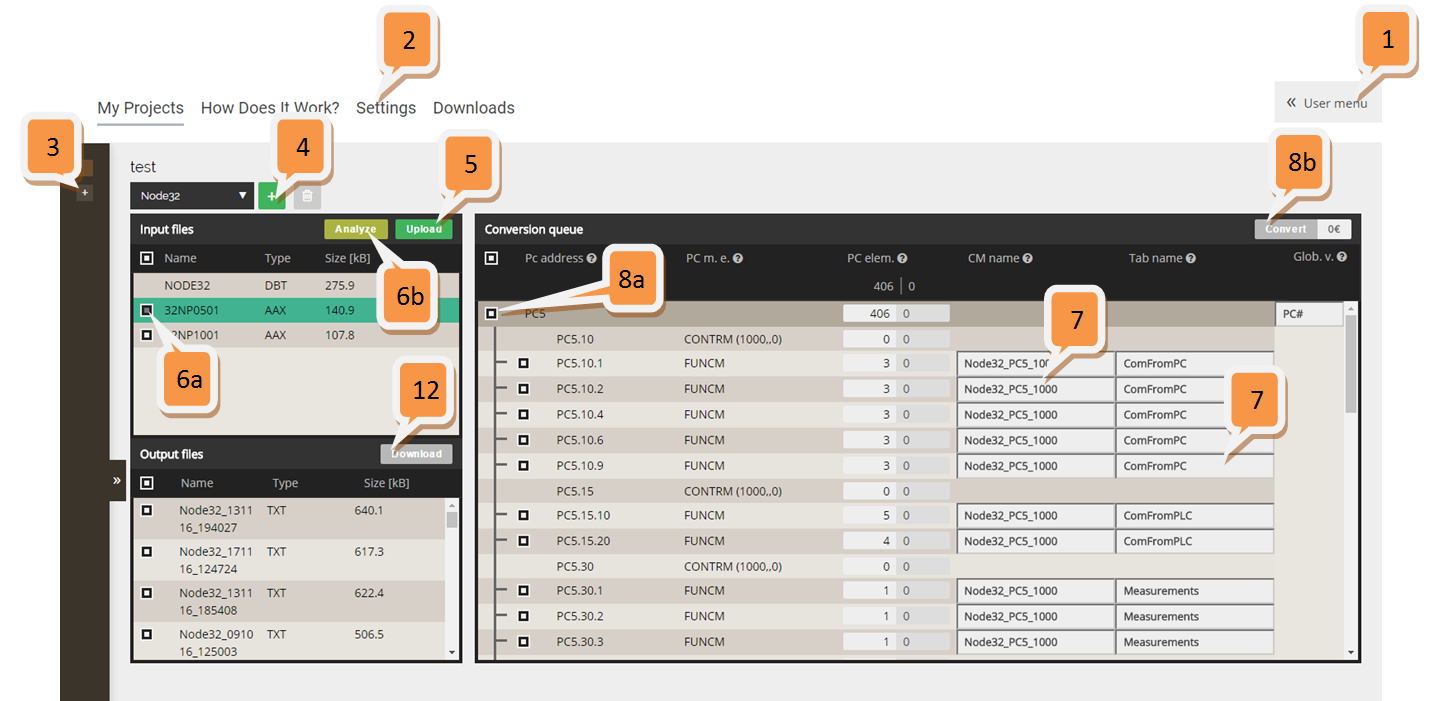Conversion tool has been tested and optimized for Google Chrome and Microsoft Edge browsers. IE and Firefox are not supported yet.Automated Conversion
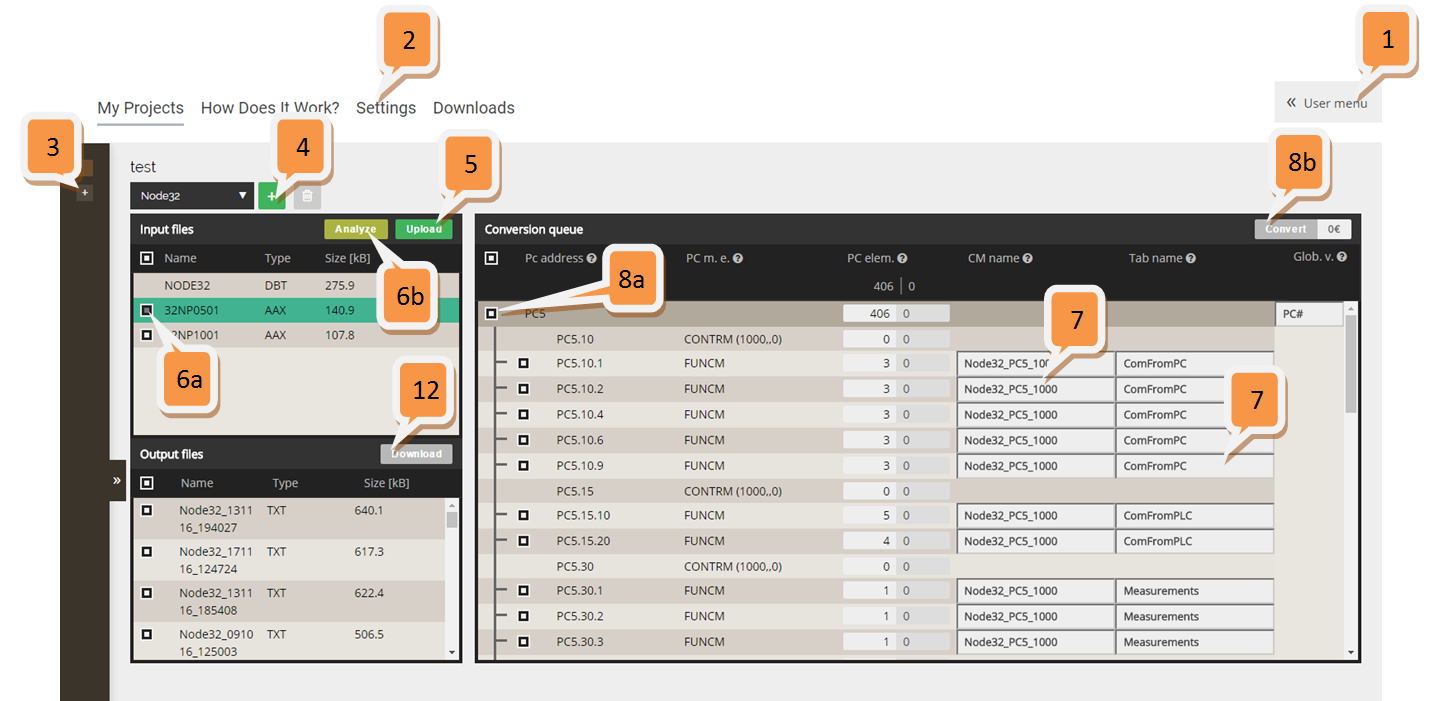
- Create your account at Converter web site
- Check and adjust your preferred settings e.g. select Libraries to be used, Page layout, code optimization settings...
- Create new Project
- Create new PLC. PLC name must be unique within one Project. You can use PLC name from your Advant engineering PC FCB.
- Upload PC source files *.AAX and DB export file *.DBT from FCB (use File -> Export DB section… and confirm default settings). All AAX files should be uploaded prior to the first conversion of particular PLC.
Please, delete all personal / end user information from uploaded files header. Uploaded files can be deleted anytime later. - Select AAX file for analysis and click Analyse button. Important: Analyze just one AAX file before pressing Convert button. It means that all AAX files cannot be converted at once. Repeat Select-Analyze-Convert procedure for each PC program. However, all AAX files can be selected and analyzed at once just for calculculation summary of PC elements in the CPU. "Analyze" button parses selected AAX files and calculates number of convertable function blocks.
- Check and adjust suggested Tab names in the rightmost column of Conversion queue area. It is highly recommended to change Tab names to some meaningful descriptors, e.g. copied from FCB page names. Using the same Tab name will merge these consecutive lines into the same code tab in the Program editor. E.g. in the example above, 5 function modules PC5.10.1 ... PC5.10.9 will be converted into one Code Tab "ComFromPC" in SCM/Program editor. Rule of thumb: Less Tabs = lower AC800M CPU load and faster opening/saving of CM editor.
It is better to keep CM names as it is.
Important note: In case CM name was modified, convert particular PC program twice and use second TXT output file. - Convert: Select code blocks in Conversion queue table and Click Convert button. It is recommended to convert PC programs one by one (one output TXT file per one PC program). Do not convert only part of PC program because some variables may remain unconnected. Alternatively click on PC program header line in Conversion queue to fold/unfold PC prg.
- Select limited conversion for free or full conversion if you would like to (demanded).
- After selection of the full or demo conversion, popup "Conversion status" appears and displays the progress of conversion.
- Conversion takes from several seconds to several minutes depending of AAX Advant code complexity
- Download converted text file, which contains all converted Control Modules and data types in text XML format ready to import to your 800xA system.
- Import converted text file to the 800xA system by means of import.bat + script.vbs (available in in zip in Download section)
- Repeat conversion any times you want for free with adjusted settings or Control modules / Tab names modified. All your previously modified setting are stored automatically at your web browser local data storage, so it will be available next time at Conversion queue table.
- Define global variables using imported data types like DAT, AIS, DIS, AIC, AOC,...
Manual Post-Conversion - Phase1
- is defined as manual programming after automated Conversion, in order to fix all unconverted parts of the logic and to get converted programs ready to download to Customer's 800xA system/CCB, including following activities:
- Visually check imported code page by page according old logic. It is not necessary to check each Function block. Focus on logic that looks suspicious. For example verify that unconnected inputs of AND/OR are unconnected in the original logic as well.
- Fix all red Placeholders in converted logic (Placeholder replacement by appropriate Function blok of AC800M)
- Fix all red connections between Function blocks. Converted code may contain red connections, because special DB hidden terminals or DB terminals SELECTED were used in original logic
- Fix all Code loop errors during compilation in Control Builder M. Conversion tool insert "nosort" attribute to all variables, which may create loops. However, some code loops may appear.
- Assign Tasks to Converted code in Control Builder M
- Define communication with other controllers as replacement of the original DS , DSP, PCC-RD or PCC-WR communication blocks
- Set up Coldretain values into Pulp&Paper function blocks in Control Builder M online according original DB settings
- Configure texts of Sequence steps, actions, conditions in 800xA Engineering workplace in all Seq01 objects
- Configure texts of interlocks of Valves and Motors in 800xA Engineering workplace
- We can deliver converted software including Post-conversion Phase 1 as one package in AFW file (export from Control structure) ready to import into Customer's 800xA.
Manual Post-Conversion - Phase2
- is defined as configuration in Control Builder/Engineering workplace in 800xA system in order to:
- to build hardware definition of AC800M and all its hardware components according Customer's indication
- to setup IO variables to IO cards in Control Builder M according Customer's indication of the new IO card's layout by help of CSV file created during importing converted code to CBM. CSV file contains IO variable paths, ranges, units, fractions, descriptions and original DB names.
- to download converted code into AC800M CPU and to optimize CPU load and Tasks
- to perform FAT test with Customer / end-user
- Commissioning of converted code